Product Design #2
In your layer palette make a new layer set, name it Product Introduction. Next to your costumer testimonial section, add your introduction content. Use font Arial, bold, 16 pt, crisp and #92AFEC for your title. For your content use font Arial, regular, 11 pt, none and #1F1F1F for color. In your character palette, se the leading to 18 pt.

Below your product summary, add an image of your product. The borders around the product sample below can be achieve by going to Edit, then Stroke. Apply an 8 pixel inside stroke for the white border and 4 pixel outside stroke for the black border.
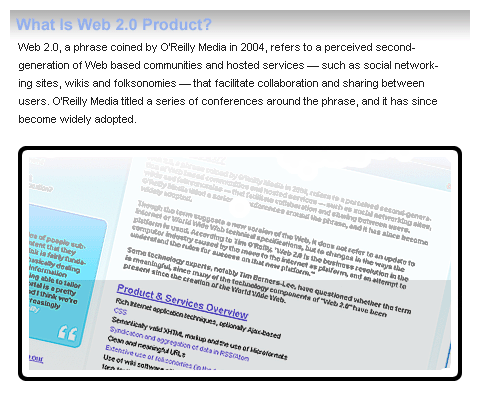
Now add a product overview section below your product image. To match the theme of the design apply different colors, colors such as #92AFEC, #63C76A, #9B80CE, and #F484B7.
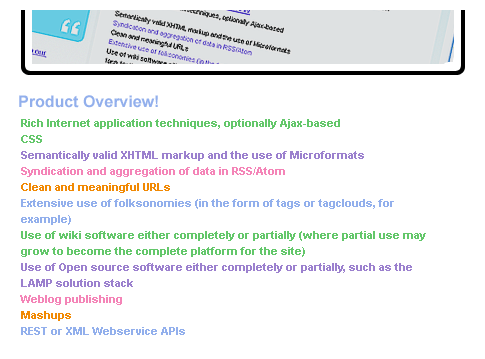
In your layer palette create a new layer under your product image layer. This way when you add a large rectangle in this step, the border of your product image should overlap with your black rectangle. Now to add your black rectangle, on the right end of your 1000 x 720 pixels, white canvas, draw a 358 x 720 pixels, black rectangle.
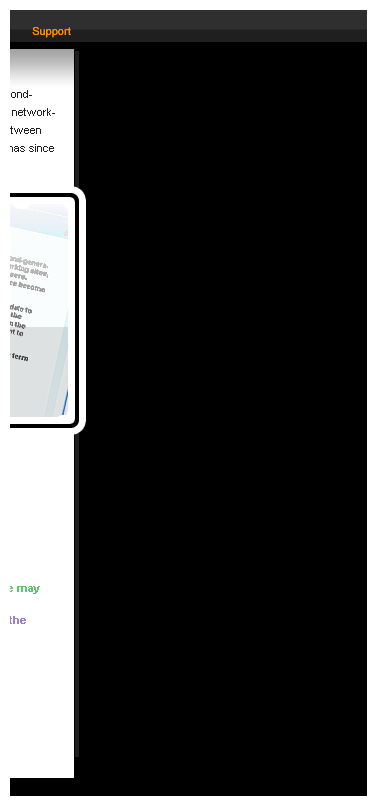
At end of your canvas, make a 205 x 161 pixels, marquee selection. Now set your foreground color to #141414 and blackground to black. Create a new layer, with your gradient tool apply a linear gradient on your marquee selection.
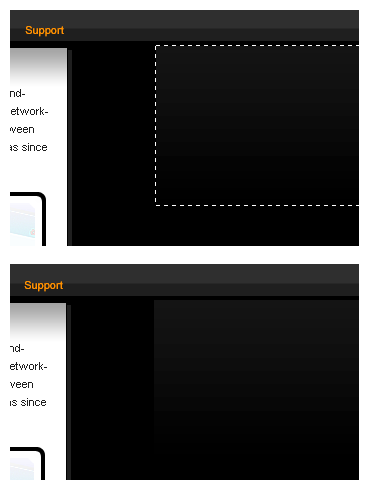
In your layer palette, create a new layer set and name it Search box. Make a new layer then create a 120 x 20 pixels, black rectangle. Next to that, add a 58 x 22 pixels, black rectangle.
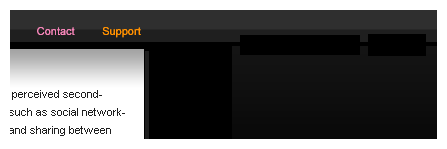
With your text tool type in find a product for the first black rectangle and search for the other. Use font Arial, regular, 9 pt, none, white and #F1E803 for colors.
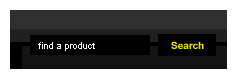
In your layer palette, make a new layer set and name it Newsletter. In a new layer draw a 158 x 42 pixels, #141414 rectangle.
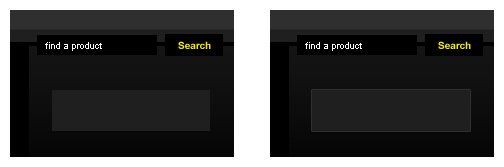
June 10th, 2007 at 7:16 pm
FOR SEND ME MAIL
June 12th, 2007 at 5:25 am
Nice tutorial. I shall be making some nice variants of this.
June 12th, 2007 at 8:21 am
Great Brad, let us see your results when you finish 🙂
June 18th, 2007 at 9:30 am
[…] Ãœrün Templatesi Yapımı Yazan admin Tarih 18.06.07 Etiketler:template urun Buradan […]