Gaming Source Design
Using your text tool type in LOGIN, Forgot your password? and Register. Use font Arial, bold, 10 pt, crisp and white for color. In your layer palette add a Gradient Overlay layer style to your layer.

Make a new layer set and name it Latest News. Add a Latest News tab then create a 250 x 270 pixels, #222222 rectangle. In your layer palette add a Inner Glow layer style to your layer. Add your content using font Arial, 12 pt, none, white and #9F9F9F for colors
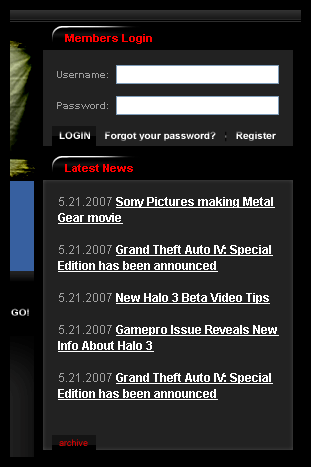
On the bottom corner of your rectangle, add an archive rectangle structure first made in step 16.
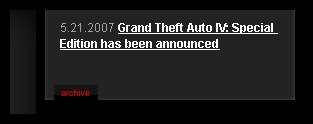
Finish your side with a Latest Reviews and Previews section.
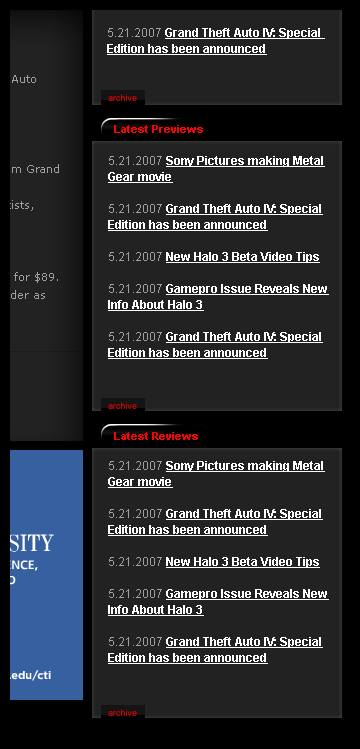
Create a new layer set and name it Name and Slogan. Above your canvas type in your website name using font Eurostile, bold, 28 pt, strong and white for color.
In your layer palette add the following layer styles to your layer:
Gradient Overlay
Stroke
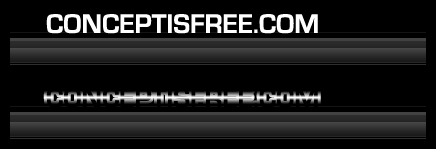
Now type in your website name using the same font details from step 29 but use black for color. In your layer palette add a Stroke layer style to your layer.

Add your slogan using font Eurostile, bold, 12 pt, crisp and #C40000 for color.
In your layer palette add the following layer styles to your layer:
Gradient Overlay
Stroke
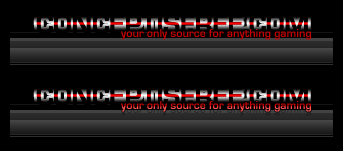
Create a new layer set and name it Footer. At the bottom of your canvas create a 1000 x 52 pixels, 222222 rectangle.
In your layer palette add the following layer styles to your layer:
Inner Shadow
Gradient Overlay
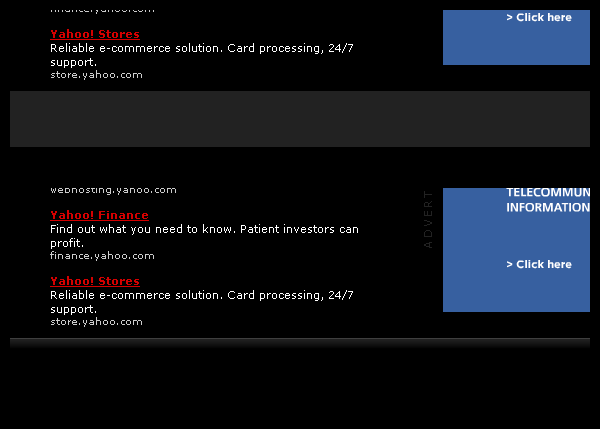
June 12th, 2007 at 8:43 am
amazing results.
June 14th, 2007 at 5:26 pm
Nice!! but some images in your examples for each steps like Inner Glow properites are missing =[
June 16th, 2007 at 9:01 am
Sorry about that, I think i fixed them all. 🙂
June 16th, 2007 at 12:09 pm
“Open a new document with a 1000 x 1300 pixels, black canvas.” – Width=1000pixels, Height=1300pixels it’s right? Or did you mean contrary? “Create a new layer, above your canvas” – where I can find canvas and how do I have to put them?
June 16th, 2007 at 12:38 pm
John,
When you open a new document it will asked you to input the sizes and background color of your canvas window, add the settings we provided.
June 16th, 2007 at 5:09 pm
Hey admin! The images that shows the settings for the Inner Glow, etc, are still broken =p
June 18th, 2007 at 12:03 pm
ah nice catch, I missed step 10 gradient overlay. Everything should be clickable now 🙂
+New templates and resources page with all PSDs will be up soon!
June 23rd, 2007 at 12:46 pm
is there a way to see the exact size in pixels when drawing a rectangle? all links work, just need some fine tuning on my actual cs3 setting …
June 23rd, 2007 at 9:29 pm
Snave, choose your rectangle tool from your main toolbar then select rectangle options above your screen( Next to Custom Shape tool iN PS7). Select fixed size inside your rectangle options and input the settings we provide. Goodluck, ask questions if you need help.
July 16th, 2007 at 5:08 pm
Hey there,
I’m having problems with step 10.
When I put in the Gradient Overlay values my tab stays white and doesn’t get the effect it’s supposed to get. Any idea how I can fix this?
July 16th, 2007 at 5:15 pm
I mean the round rectangle cut in half doesn’t get the effect of the last image
http://www.avivadirectory.com/tutorials/Templates/GamingTemplate/images/10.gif
It stays white.
July 16th, 2007 at 5:23 pm
here is the screenshot:
http://img404.imageshack.us/img404/1883/wtfql3.jpg