Insider’s Sports Blog Design Tutorial
In this Adobe Photoshop tutorial you will learn how to create a banner/splash page design for a Sports Blog, in this case called “Insider’s Sports Blog”. A preview is shown below, have fun!

First start off by creating a new document by the size of 500 x 450 px. Fill the background with a nice blue color (#00407B) that will blend with clouds later on.

Now what I did was I applied some nice clouds brushes to the background, this gives it a nice smooth theme in the background which will be the set to our pictures later on. I used Cloud Brushes by JavierZhX on DeviantART which can be found HERE. Download those brushes and install them, then grab your brush tool in Photoshop, and select the brush set you just installed. Now select a brush out of that set that you like and that covers the whole image, and apply it once. You should have something like this:

Now let’s get straight to the adding images part. I found some pretty good images on the internet of celebrity sports stars, since this is a sports blog, it would be smart to have sports people in the header/splash design. To start off, I found a picture of Derek Jeter, all-star shortstop of the New York Yankees. THIS is the picture I found. Cut out the render, and add it to the main image we’re working on. You might need to resize it a bit, but not much since it’s not a huge image. Place it at about the middle of the image, as shown below:

After this I thought it would be cool to add a smooth double person faded effect. Duplicate the render cutout layer. Go to Filter > Render > Gaussian Blur, and set the Radius to 3-3.5. Move the duplicated layer a bit away from the original wise. Set its Opacity to anywhere between 50-65%. You should have something like this:
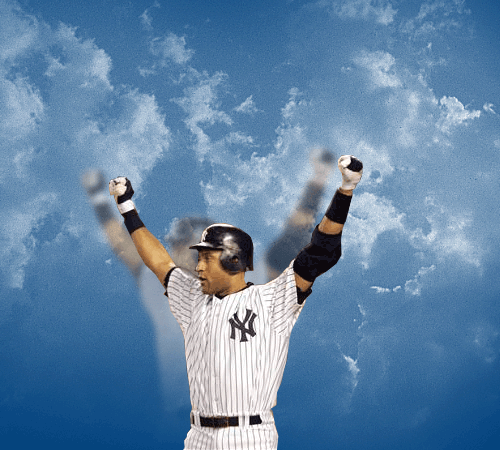
I then decided to do the same thing we did with Derek Jeter, but with two other famous athletes. Dwyane Wade, all-star guard of the Miami Heat, and Tiger Woods, #1 ranked golfer in the world. Remember to apply the same faded effect you did to Derek Jeter’s picture. I used THIS picture of Dwyane Wade, and THIS picture of Tiger Woods. This is what you should have after finishing adding Dwyane Wade:

Now this is what you should have after you have added Tiger Woods to the image:

It is now time to add a nice font/text to the top of the image where it’s a bit empty. I picked out the font called ‘Rasputine DemiBold‘ and added the text “Insider’s Sports Blog“. After you’ve done that, apply the following effects:
Drop Shadow:

Stroke:

… and you should have something like this:

After that I added a subtitle, or otherwise known as slogan, to the bottom of the bigger text. “get the latest news of all major sports inside”. Your final image should look similar to this:
