Make an iPod Classic or the New Nano
You will be learning how to create an iPod classic but also you can use the same technique to make an iPod nano.
1. Start by opening a new file: 300*540 px.
2. Make a rectangle with the Rounded Rectangle Tool, using fixed size: 270*452 px and 25 px for Radius.
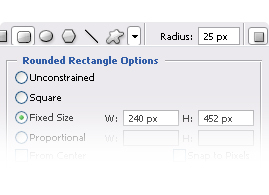
3. Right click over the shape and Rasterize it.
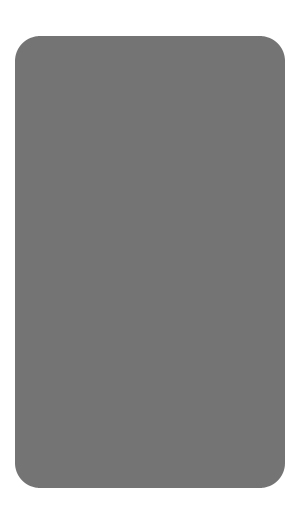
4. Add Inner Glow using #eceeed as color.
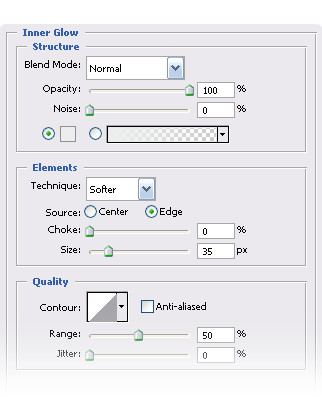
5. Gradient Overlay: #c2c3c7 to #e7e7e7
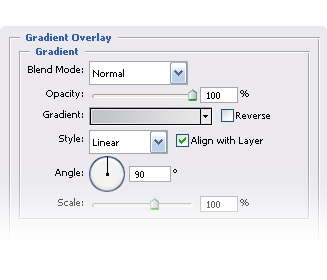
6. Stroke: #e3e5e4
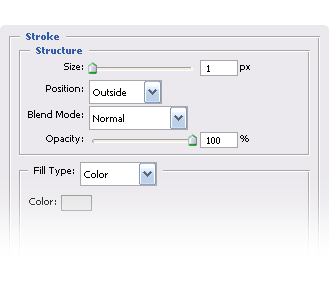
7. And you should have something like this:
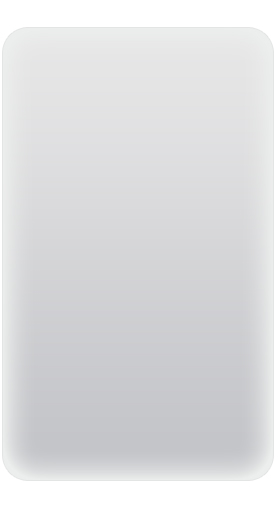
8. Now create a New Layer and make 2 selections like shown below.
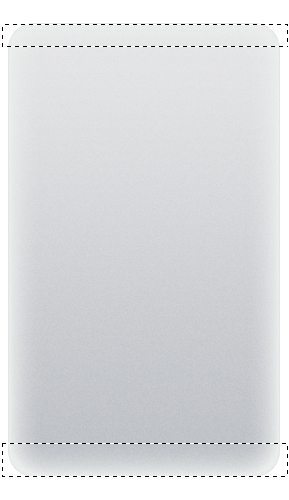
9. We’re going to make a Linear Gradient for both, #b0b1b4 to transparent for the firts one and #767b7f to transparent for the second one, then change the Opacity to %70 and press Ctrl + D to deselect.
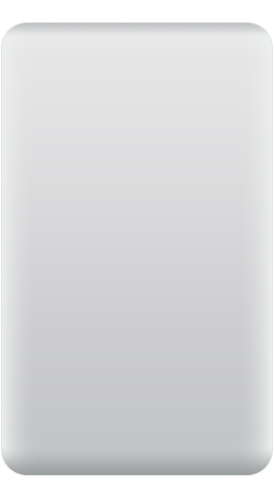
10. Now while pressing Ctrl, click over the thumb of the first layer then create a new layer and fill with #767b7f, deselect it and go to Filter/Artistic/Film Grain.
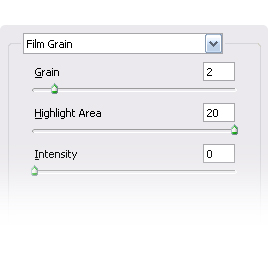
11. Change the mode to Soft Light.
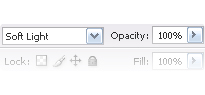
12. Now you iPod should look like this:
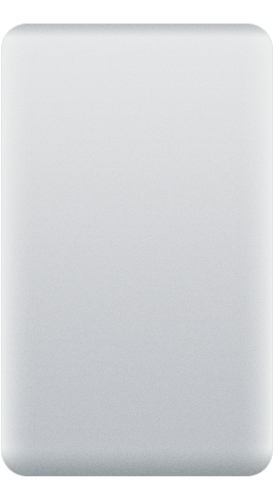
13. After that we’ll make the Click Wheel, make a circle withe the Elliptical Marquee Tool using 165px as Fixed size.
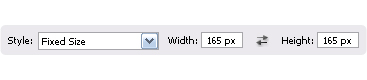
14. Fill it with #f9fafc as color and deselect it.
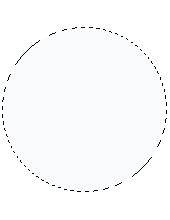
15. Now select the first shape, as you did it in the Step 10 and Align the circle with the button Align Horizontal Centers (Be sure you have the Move Tool(M) selected).
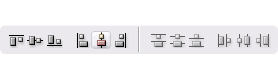
16. Then move the circle while pressing Shift until place it as shown below.
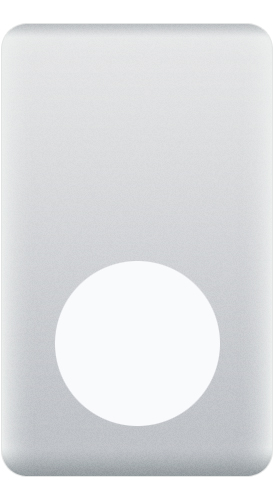
17. Add a Stroke, #b2b6b9 as color.
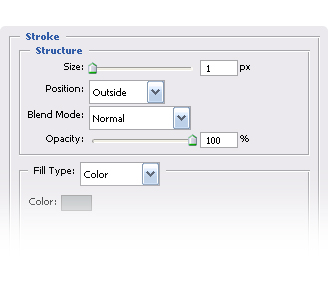
18. Now we’re going to make a smaller circle using the same process we used in the Step 13 but now put 59px as Fixed size and fill it with any color. Deselect it and select the bigger circle (the same way as you did before) and Align it using Align vertical centers and Align horizontal centers.
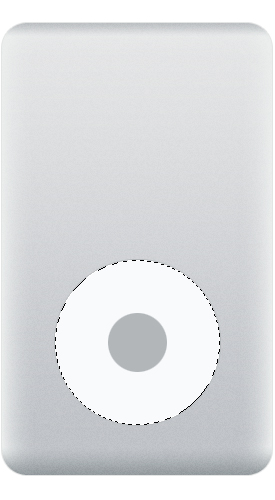
19. Add it a Gradient Overlay: #e7ebee to #b9bec1
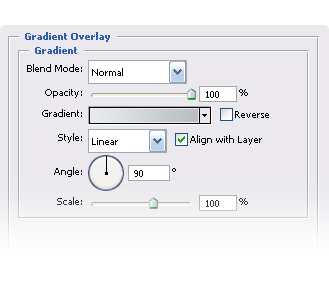
20. And a Stroke: #d5d5d5
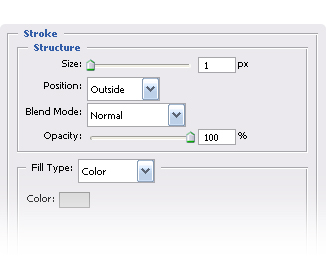
21. So far your iPod should look like this:
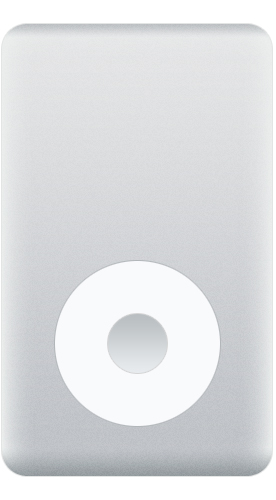
22. Write Menu, using Segoe 11pt in #a8adb3 and select Strong as a/a (anti-aliasing).
23. Use Align top edges and Align vertical centers to align it then deselect it and while pressing Shift hit the Key Down on your keyboard.
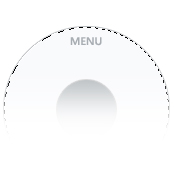
24. Now using the Preset Shapes using 8*6px to Fixed size and #aab3ba as color, then Rasterize it and go to Edit/Transform/Rotate 90° CCW. Duplicate it and move it 6px to the left and press Ctrl + E to Merge Down.
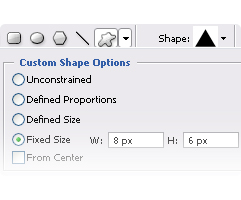
25. Make rectangle 2*9 px and fill it with the same color and Merge it down.

26. Now align it using the same process you used to Align the text and duplicate the layer, align it and make the Play / Pause button using the same technique.
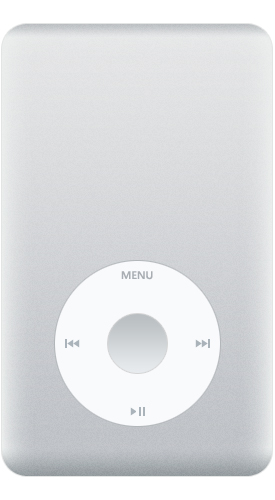
27. Create a New Layer then make a Rectangle using Fixed size 224*168 px and paint it White and align it: Align horizontal centers and move it down until get something like this:
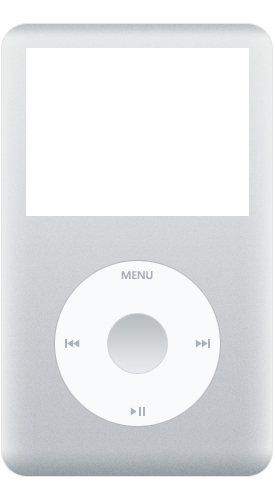
28. Add a Stroke: #000000 4px.
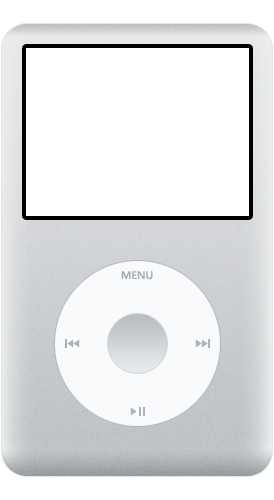
29. Create a New Layer then make a rectangle: 111*14 px and use any color.
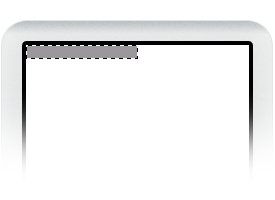
30. Add a Gradient Overlay using the following colors: #808789, #9a989b and #fdfdfd.
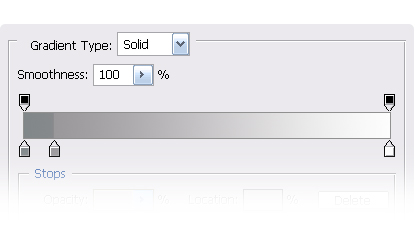
31. Now you have this:
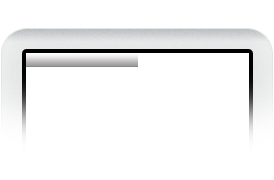
32. Do the same but now use 111*17 px.
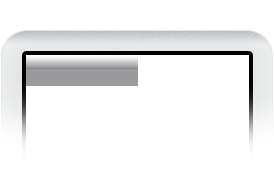
33. Colors: #0062bb, #006bcc, #53afff and #6bc4ff.
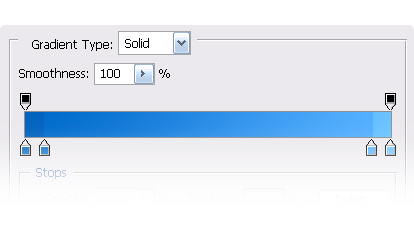
34. Now you your display looks like this:
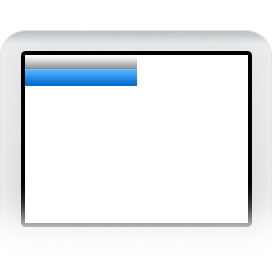
35. Now add some text using Segoe 11pt #000000.
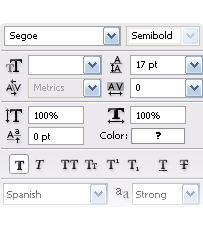
36. Finally add some details, I won’t explain how to do it because I’m pretty sure you already know how to do it but atleast I’ll give you some tips. For the Battery I used these colors: #67b249, #569635 and #bcf984 and for the Stroke #679454.
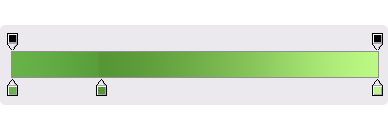
37. And for the Play icon. Inner Shadow.
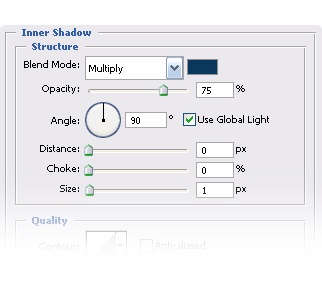
38. Outer Glow.
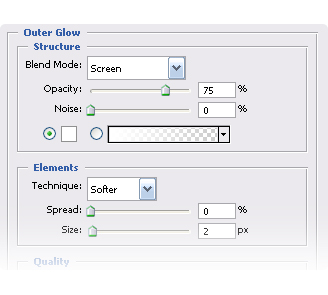
39. Gradient Overlay: #0d589c, #179cdf, #0d589c
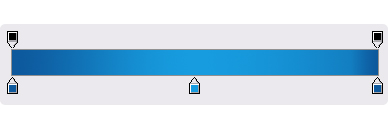
40. And that’s it, your New iPod Classic and actually you can make an iPod nano using the same process but others sizes, if you have any questions let me know below in the comments.
