Stylish Vector T-Shirt
Introduction:
In this tutorial I will be teaching you how to make a stylish vector t-shirt template for you designs. You can use the template to show how your designs will look like on a shirt. Below is a preview of what the final outcome will be:

Step 1: New DocumentFirst open up Photoshop and make a new document using the settings below:

Step 2: T-Shirt Body
Now we’re going to make the main body of the shirt. Get out your ‘Pen Tool‘ and use the settings below:

Now make an outline of a shirt. Use my screen shot as a guideline:

Now fill that in with black and move onto the next step.
Step 3: Adding Shadows
Get out your ‘Pen Tool’ again and use the same settings as above to make shadows on the shirt. Fill the shadows in using the color #828282. Start with the collar of the shirt and use my screenshot below as a guide:
Now make another shadow for the left and right arms. Fill it in using the same color. Use my screenshot below as a guide:

Left:
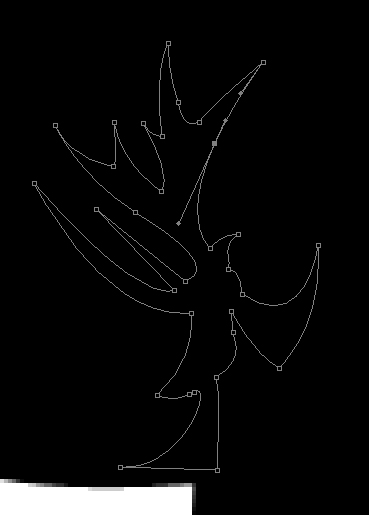
Right:
(This shadow is filled in to show you how it should look like)

Now make another shadow for the bottom part of the t-shirt. Use my screenshot below as a guide:

Now just add one more shadow on the right and you will be done with the shadows! After all that shading you should have something similar to this:

Step 4: Finishing Touches
Now you’re done with your t-shirt template! You can now add your design and display it on the web! Here’s an example:
