Barcodes
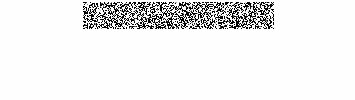
Step 1:
Lets start by filling the background with FFFFFF (white). Now, create a new layer and select a small rectange like in the pic above. Fill this in with white as well. Now go to Filter> Noise> Add Noise. For the amount I chose 400%. Distribution should be set to Uniform. Make sure the box below is checked for Monochromatic.
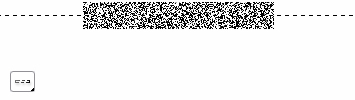
Step 2:
Now, find your Rectangle Marquee tool (first tool on your toolbox). Hold that and watch a small drop window come up with a few selections, click the Single Row Marquee, it looks like the small pic above. Now just click anywhere in that black and white noise spot. A selection will automatically appear like above.
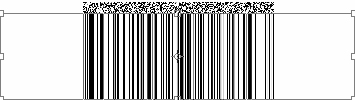
Step 3:
Now since you have that part selected, hit CTRL+C. That means you just copied that small part. Now hit CTRL+V. That means you just pasted it back in there, but on a new layer. Now, hit CTRL+T. That means you went to the Edit> Transform> Scale part. Click the bottom part of it where there is a little square, and pull it all the way down untill your satisfied where it’s at.
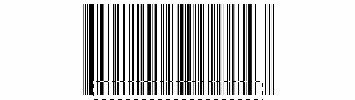
Step 4:
Now, get rid of that old noise layer with all those black and white spots in it. To do so, just hide the layer or delete it. Now, select the regular Rectangle Marquee tool and select a portion of the bottom. Make sure you leave some stuff on the right and left, just cut the bottom middle. Now go to Edit> Clear.
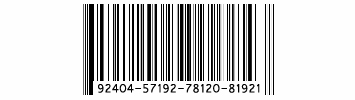
Step 5:
Now the bottom middle should be removed. Select your text tool and use the font “Vrinda”. I suggest using the AA at Smooth or Strong. Right some random numbers with -‘s in it. Like for example, heres one you can use: 92404-57192-78120-81921. Best of luck with your barcode!