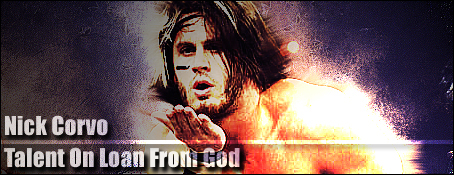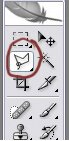Gothic Makeover in Photoshop
Do you remember when Killing Joke sang ‘eighties, I’m living in the eighties’? No, probably not. Only if you are as old as I am. Being a Goth in England in the 80s was a great time. All that hair. Black hair. And piercings before they were a fashion a accessory. Anyhow, those days are long gone (as you will see in the image in step 1), but I think it’s time to bring them back, albeit digitally. So when you’re ready, let’s start the Gothic makeover.
Step 1
CRTL+O to open your photo in P’shop. If you take a shot specifically for this, make sure it’s at a high resolution and you don’t cut the head off.