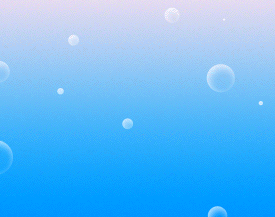Drawing A Motion Background Effect
Start by applying a nice gradient to the background layer.
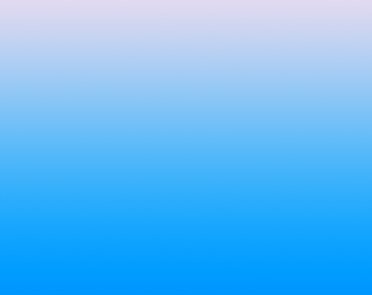 Create a “6 point star” shape using custom shape tool.
Create a “6 point star” shape using custom shape tool.
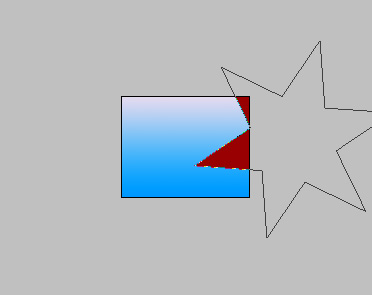 Change the layer mode to “Luminosity”.
Change the layer mode to “Luminosity”.
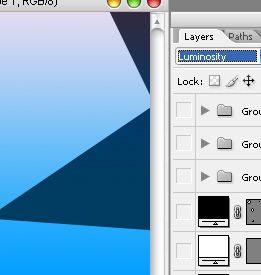 Similarly create more star shapes and play around with their layer modes.
Similarly create more star shapes and play around with their layer modes.
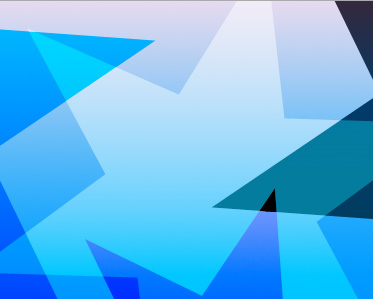
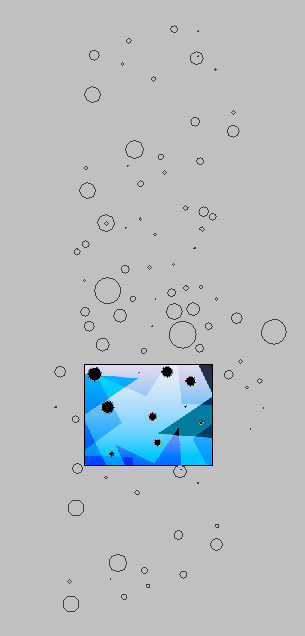 Double click the layer to open layer style window. Apply settings as shown.
Double click the layer to open layer style window. Apply settings as shown.
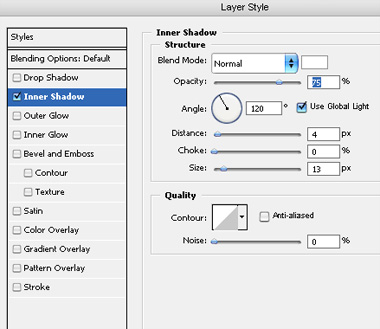 Change the layer mode to “Soft Light” and Fill value to 0%.
Change the layer mode to “Soft Light” and Fill value to 0%.
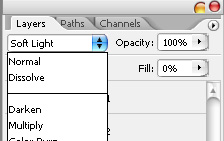
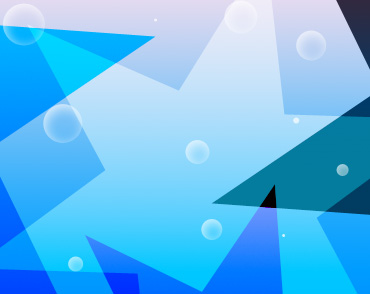 Similarly insert more shapes to create a complex background.
Similarly insert more shapes to create a complex background.
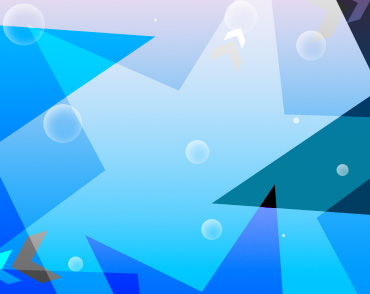 Open animation window. For the first frame move all objects beyond the edges. Align the top edge of bubble layer with the top edge of the file.
Open animation window. For the first frame move all objects beyond the edges. Align the top edge of bubble layer with the top edge of the file.
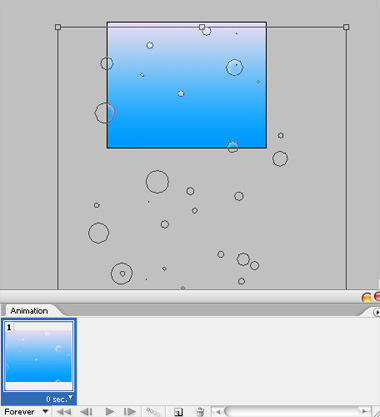
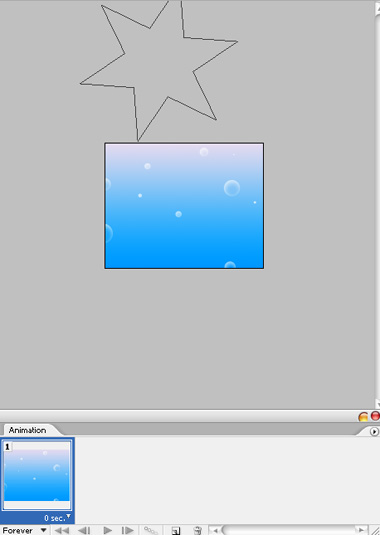 Duplicate frame. Move the bubble layer upwards. Move all other objects to the opposite directions and again out of boundaries.
Duplicate frame. Move the bubble layer upwards. Move all other objects to the opposite directions and again out of boundaries.
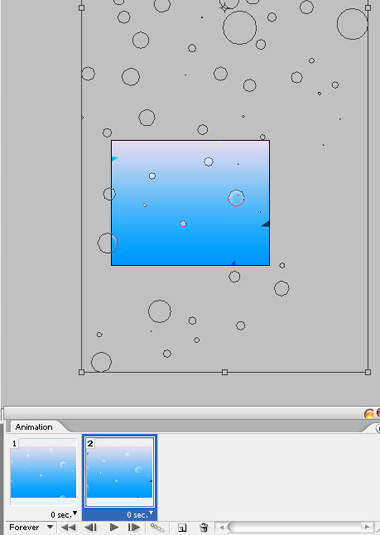
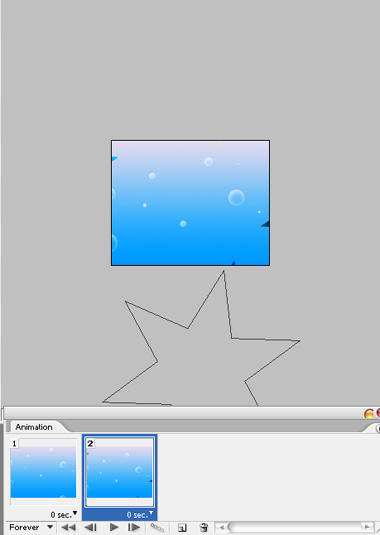 Click tween button from animation window. Apply settings as shown.
Click tween button from animation window. Apply settings as shown.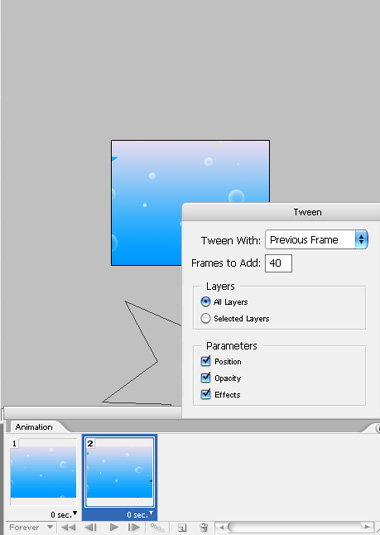
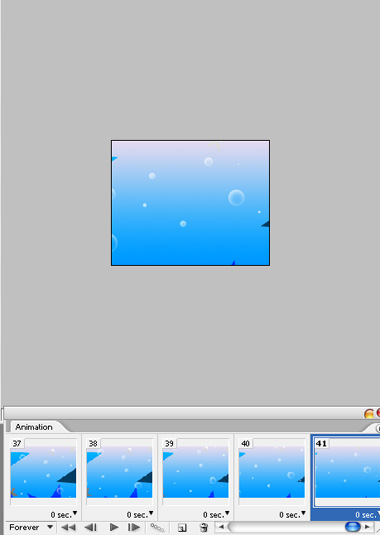 Press Ctrl+Alt+Shift+S to save an optimized animated GIF.
Press Ctrl+Alt+Shift+S to save an optimized animated GIF.