Turning Car Color from White to Monochrome Black
In this tutorial you are going to learn how to turn a car from a black monochrome type of color to a bright white color by taking a couple of steps, as seen below:

Here is our sample car. We’re going to turn this to white

First step, select the body of the car. Tool used in this step: Eraser

Make a copy of that selection by pressing “Ctrl-C” and then paste it onto another layer by immediately by pressing “Ctrl-V”. Your layer window should look like this:
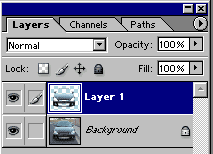
Two methods can be used at this point, I am going to use the “Replace Color” option. The exact same tools can be found under “Hue/Saturation” though. go to Image > Adjustments > Replace Color.
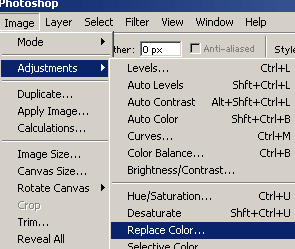
Click on the eyedropper with the plus (+) sign next to it, Then drag your mouse over your canvas making sure your eyedropper is touching the different shades of black on the car. When you’re done, you should almost have a solid white car outline in the window. Then, using the lightness bar at the bottom, you can turn it up until you get a realistic white (depends on the picture). Also drop the Saturation down a tad.
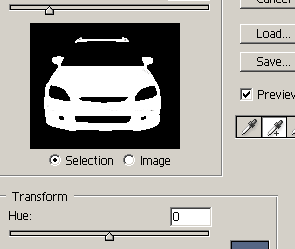
From there you can make that black car achieve other colors. Here is a version of a yellow and white car. Experiment with other methods such as layer blending, masking, and levels. This is just one of method of many probably
